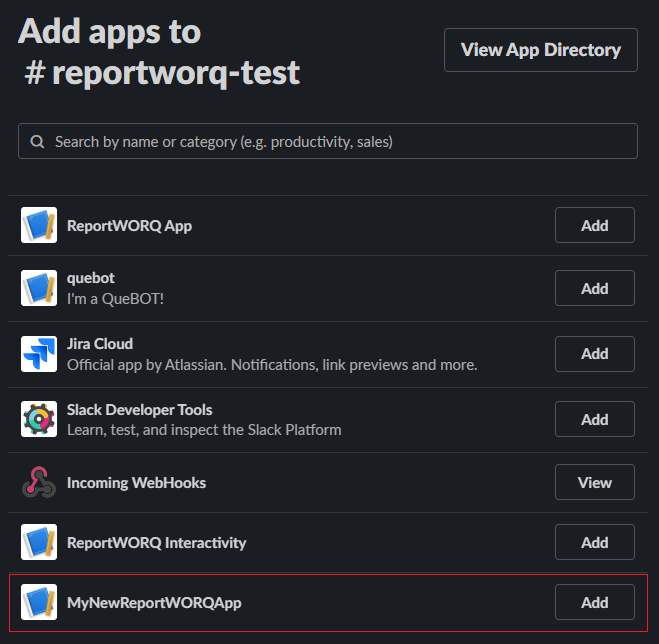You can create a Slack application and use it for report distribution.
After you create the Slack app, create a Slack Distributor in ReportWORQ.
Create a Slack App
To create a Slack app:
Navigate to the following URL and select the Create New App button.
https://api.slack.com/apps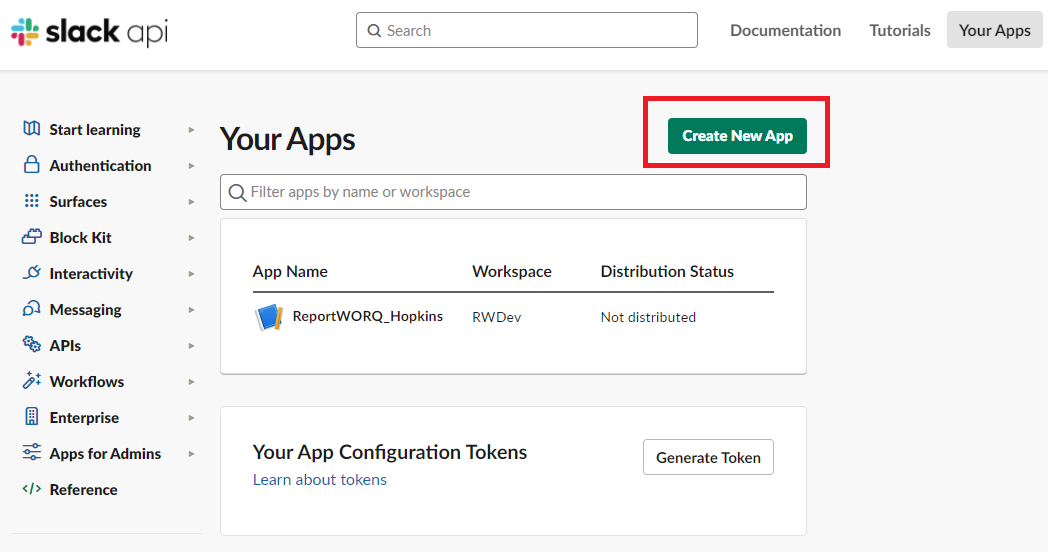
In the popup dialog, select the From scratch option.
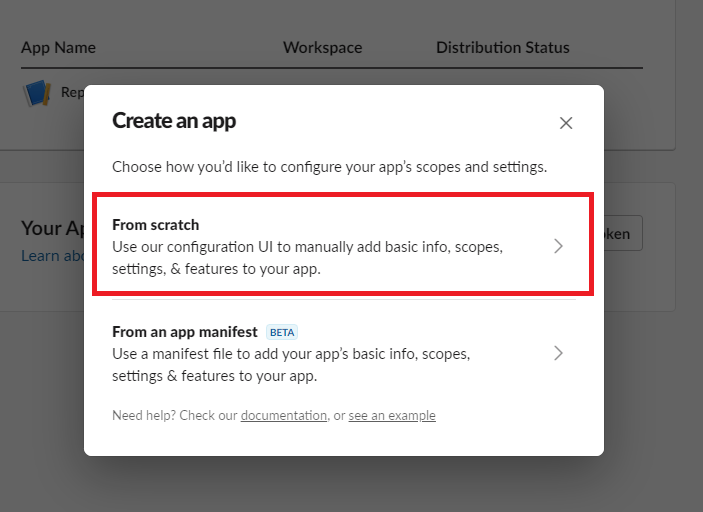
Provide a name for the new App and select the Slack workspace for report distribution.
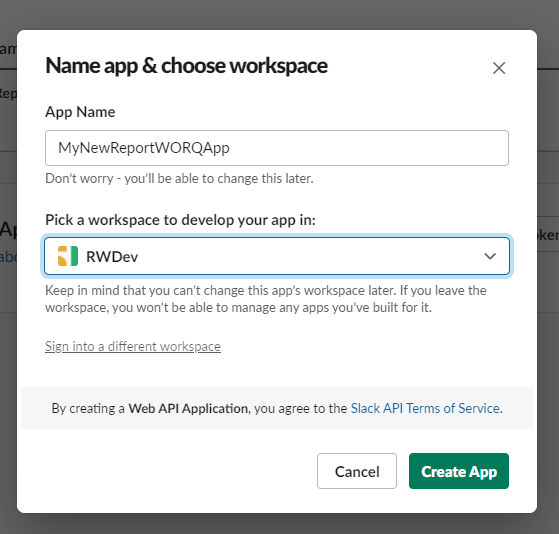
On the App Management screen, select the OAuth & Permissions section.
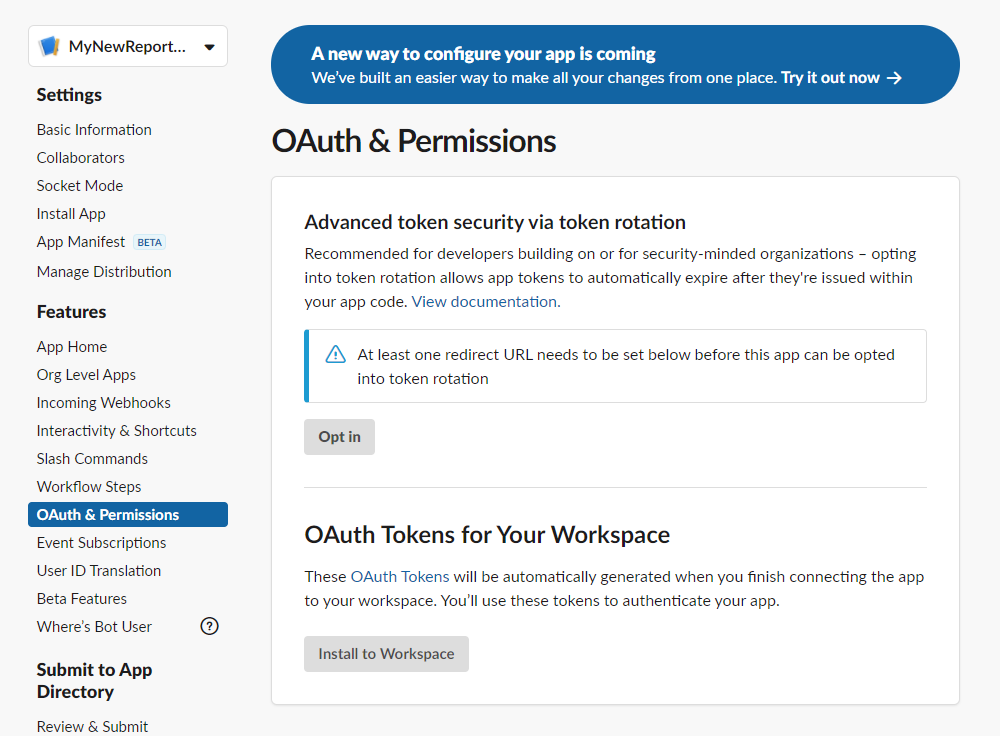
In the Bot Token Scopes section, select the Add an OAuth Scope button.

Add the following Bot Token Scopes:
chat:write — required for report distribution
files:write — required for report distribution
channels:read — required to search for a channel by name
groups:read — required to search for a channel by name
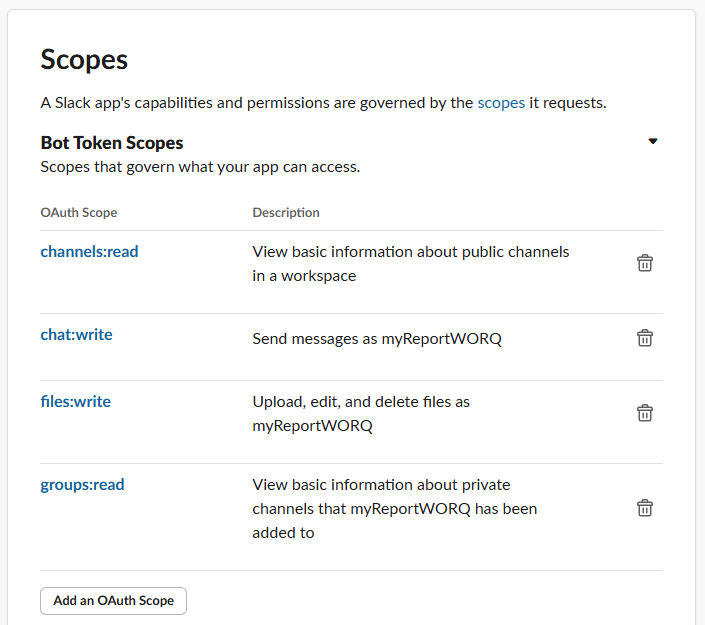
Scroll to the OAuth Tokens for Your Workspace section and select Install to Workspace.
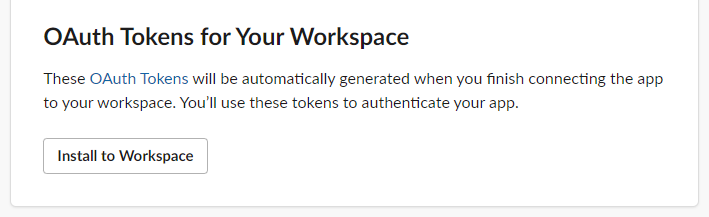
When prompted for permission, select the Allow button.
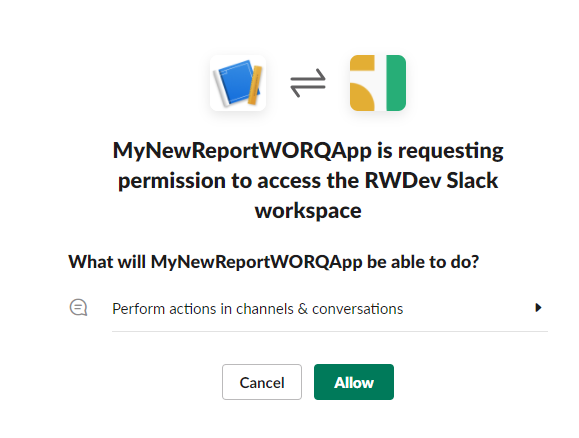
From the OAuth & Permissions screen, copy the Bot User OAuth Token and record it for future use.
You will need this token to configure the Slack Distributor in ReportWORQ.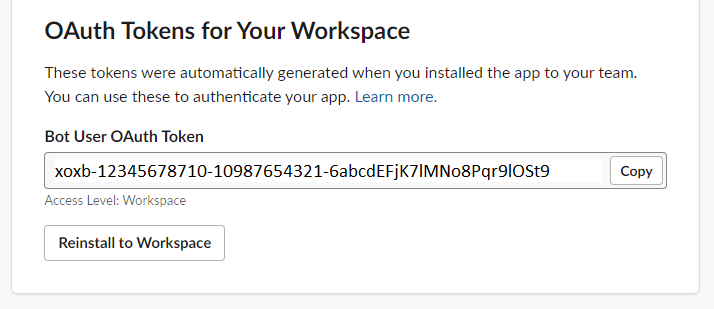
Workspace Installation
To perform a workspace installation:
Open the related workspace where the OAuth token was installed and click on the Channel to which reports will be distributed.
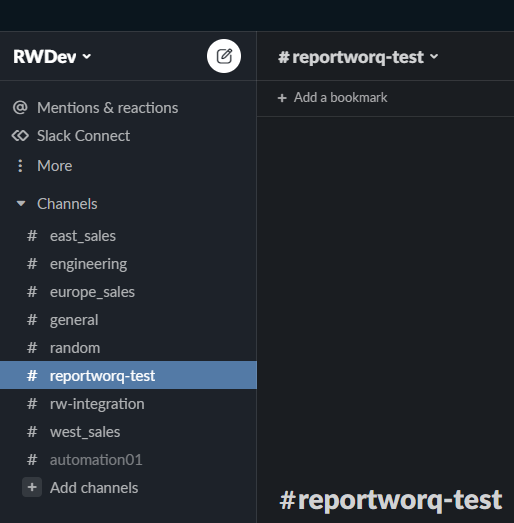
Open the Channel information screen by clicking the name of the Channel at the top of the screen and then select the Integrations tab.
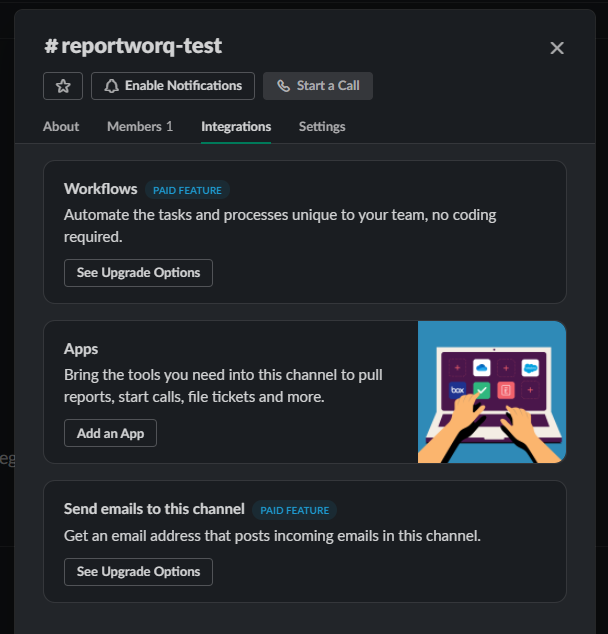
Click the Add an App button to add the newly created App.