This article includes the following topics:
Sideloading the Add-in
You can sideload the ReportWORQ Office Add-in by using a manifest XML file provided by ReportWORQ Customer Support.
Download the manifest file.
Note: ReportWORQ v5.0.0.82 or newer is required to support this version of the manifest file.Move the manifest file to a shared folder (for example, \ \ machinename\Add-in) and ensure that any ReportWORQ users have access to the network share, as follows:
Create a folder on your PC, or in a network location.
Copy the manifest file into the folder.
Right-click the folder and select Properties, then select the Sharing tab.
Select the Advanced Sharing button, enable the share, and click OK.
Copy the Network path for use in Step 6, then select the Close button.
Open Excel, then select File > Options.
From the left menu, select Trust Center, and then select Trust Center Settings.
.png)
From the left menu, select Trusted Add-in Catalogs.
In the Catalog Url box, enter the UNC path for the shared folder containing the manifest file, select Add catalog, and then select Show in Menu:
.png)
Select the OK button twice to return to the main Excel window.
Close and re-open Excel.
On the Home tab, open the Excel ribbon and select Add-ins > More Add-ins:
.png)
Select Shared Folder, and then Add the ReportWORQ Add-in:
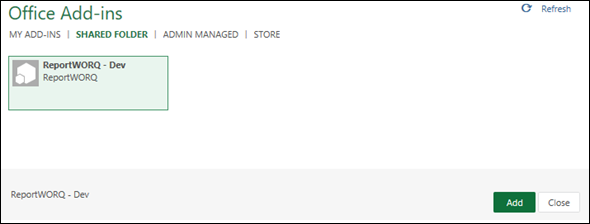
The Add-in is now available for use.
Upgrading the Manifest File
To upgrade the manifest file:
Clear the Add-ins cache on the Trusted Add-in Catalogs screen:
.png)
Close Excel.
Copy the new manifest into the shared folder and then restart Excel.
Perform the add-in installation steps again, if necessary.