This article describes how to create reporting models based on a Pigment datasource.
You can import Pigment block views, create API exports, and access Pigment platform metadata. When you first expand the Pigment node in the report modeling tree, it appears as shown below:
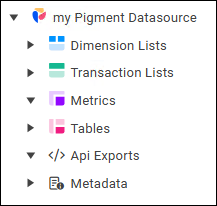
This article includes the following topics:
After you create reporting models, you must edit their properties.
Importing Pigment Block Views
Pigment blocks include Dimension Lists, Transaction Lists, Metrics, and Tables.
You can select one or more Pigment blocks to bulk import. After you import them, you must establish a data connection to a specific view for each block individually.
To import Pigment blocks:
In the model tree, expand the Pigment datasource node.
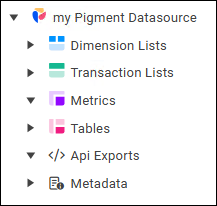
Hover over one of the following block type nodes, and then select its add icon.

Dimension Lists
Transaction Lists
Metrics
Tables
The Bulk Import dialog appears. The blocks listed vary depending on the block type.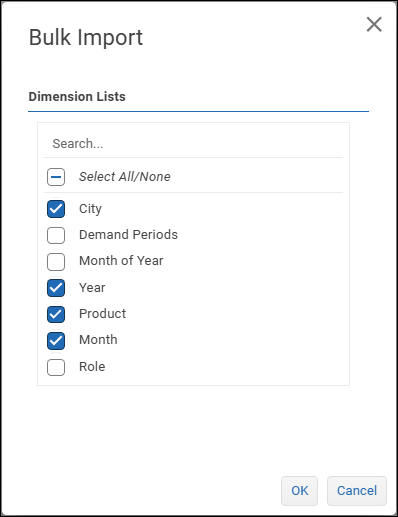
Select the blocks you want to import, and then select OK.
Note: If you select a block that has already been imported, an additional copy is created.
The selected blocks appear in the tree..png)
To establish the data connection for a block view:
In the Model view for the block, select Edit Data Connection.

Selection lists for the block and view appear. The following example is for a Dimension List block named City.
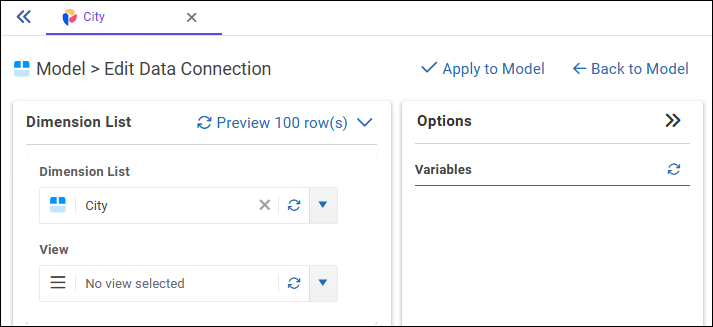
Beside the View list, select the refresh icon.

From the View list, select the view you want to import as a reporting model, and then select Apply to Model.
The Fields view displays data field properties. Each row represents a data field in the model.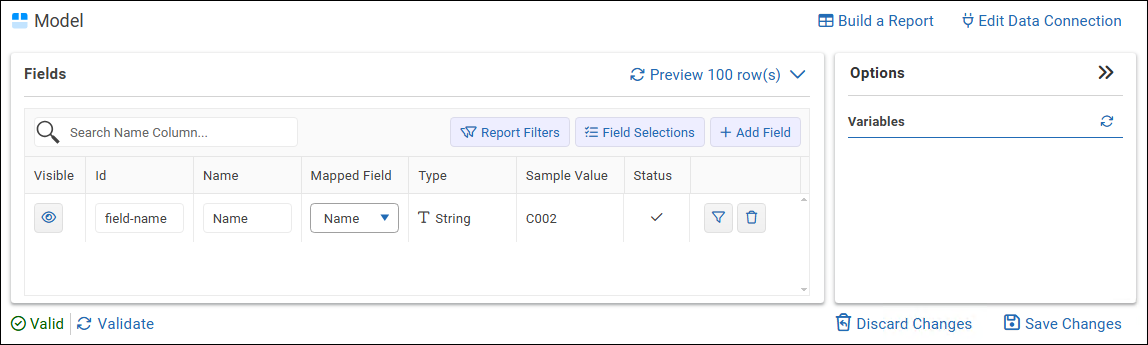
Select Save Changes.
Repeat these steps for each block you imported.
Creating API Exports
The Api Exports tool enables you to create models via an API call requesting data export from the Pigment server.
To create an API Export:
In the model tree, expand the top-level node for the datasource.
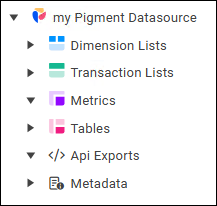
Hover over Api Exports, and then select the add icon.

The New Api Export dialog appears.Specify a unique name for the API export, and then select OK.
The Model view appears.In the Model view, select Edit Data Connection.

The Api Export area appears.
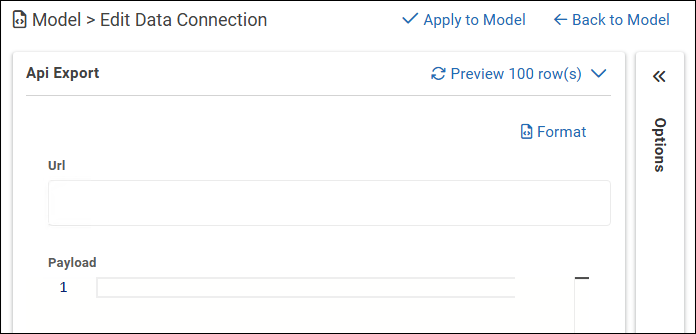
Specify the URL and Payload code as required.
For more information, see Pigment product documentation, specifically, HOW TO EXPORT DATA FROM PIGMENT WITH APIS.
Tip: The URL must begin with https://pigment.app/api.Select Apply to Model.
The Fields view displays data field properties. Each row represents a data field in the model.Select Save Changes.
Previewing Pigment Platform Metadata
Metadata for the Pigment platform is data about your Pigment workspace and its contents, such as application and block names, member information, and audit logs.
You can preview metadata pertaining to Pigment Applications, Blocks, and Views.
To preview Pigment metadata:
In the model tree, expand the Metadata node.
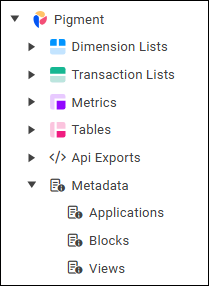
Beside the type of metadata you want to access, select the ellipses
.png) and then select Preview.
and then select Preview. .png)