Overview
ReportWORQ supports the refresh of Excel-based reports that have been created using the Oracle Smart View Excel add-in using data in Oracle EPM Cloud. These reports use specifications that are embedded into hidden properties on each worksheet. ReportWORQ understands these report specifications and can use them to dynamically query data from Oracle EPM Cloud to update the Excel worksheets. ReportWORQ refreshes data using the Oracle EPM Cloud REST API.
ReportWORQ helps you automate Smart View-enabled Excel reports by using ReportWORQ Parameters to copy sheets and adjust filter elements in the report specifications.
This article includes the following topics:
Datasource Configuration
To add and configure an Oracle EPM Cloud Datasource:
In the ReportWORQ Administration interface, select the add icon
.png) beside the Datasources heading.
beside the Datasources heading.
The New Datasource Connection pane appears: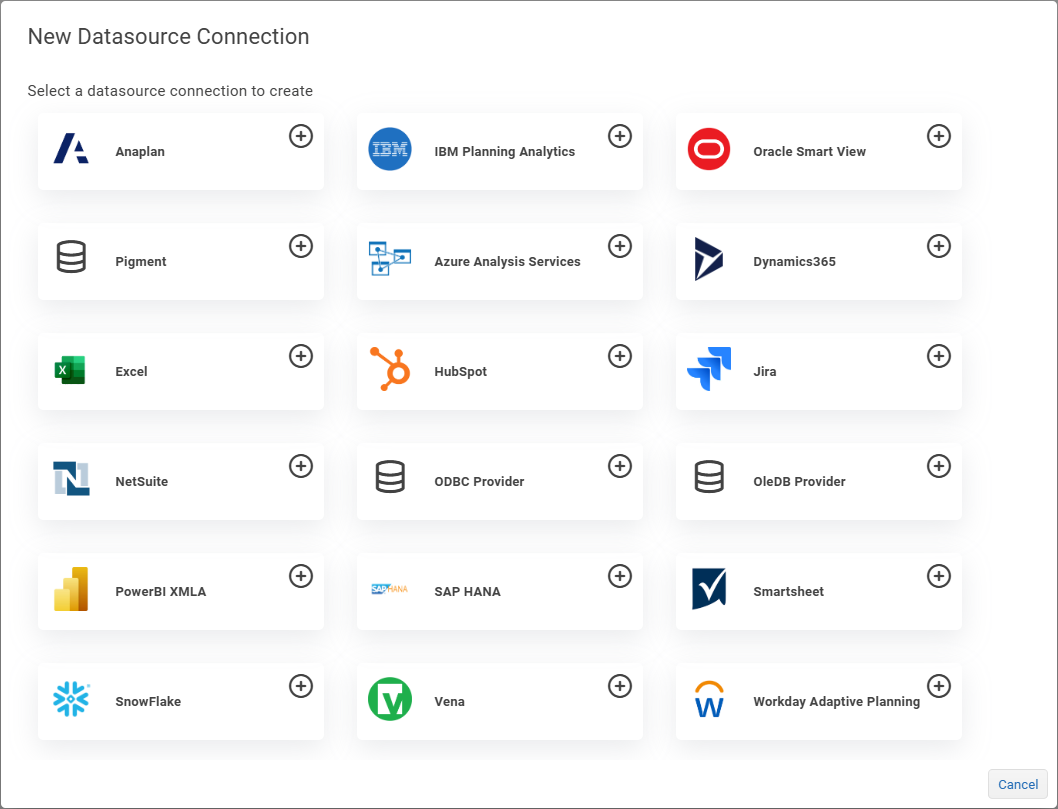
Select the Oracle Smart View button.
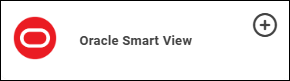
The Datasource configuration interface appears: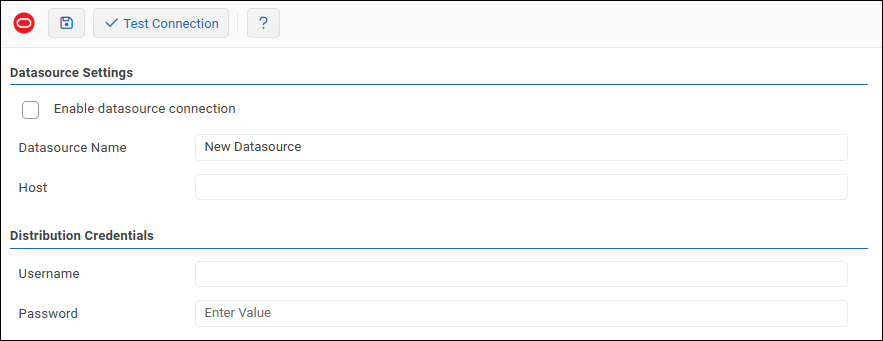
In the Datasource Settings area, configure the following settings as required:
Datasource Name: Provide a meaningful name for the connection.
This name is visible to all ReportWORQ users when they access information related to Oracle EPM Cloud, such as when they use Parameters. The Datasource Name must be unique across all ReportWORQ Datasources.Host: This is the URL endpoint for your Oracle environment. It is used to communicate using the Oracle EPM REST API.
For more information about specifying the Host URL, see About Oracle EPM Cloud Basic Authentication.
In the Distribution Credentials area, configure the following settings as required:
Username: The Username requires the Tenant Name as a prefix to the Username normally used to log in to Oracle EPM Cloud via the Oracle API. For more information about specifying the Username, see About Oracle EPM Cloud Basic Authentication.
Password: Provide the password required to log in to the Oracle EPM Cloud.
To confirm that the settings are properly configured, select Test Connection.
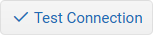
If the test fails, edit the settings as required, and then test again.In the Datasource Settings area, select the Enable datasource connection checkbox.
Select the Save icon
.png) to save and apply the settings.
to save and apply the settings.
About Oracle EPM Cloud Basic Authentication
ReportWORQ uses Oracle EPM Cloud Basic Authentication to connect to the Oracle EPM Cloud API. In the following example, the Host URL and Username have already been configured.
.png)
Use the following conventions to define the Host URL and Username:
Host URL: <SERVICE_NAME>-<TENANT_NAME>.<SERVICE_TYPE>.<dcX>.oraclecloud.com
For example, epm1-test-abc1234.epm.us3.oraclecloud.com
<SERVICE_NAME>: epm1-test
<TENANT_NAME>: abc1234
<SERVICE_TYPE>: epm
<dcX>: us3
Username: <TENANT_NAME>.<ORACLE_EPM_USERNAME>
For example, abc1234.reportworq@company.com
<TENANT_NAME>: abc1234
<ORACLE_EPM_USERNAME>: reportworq@company.com
For more information about this authentication method, see the Oracle website.
Parameters Specific to Oracle EPM Cloud
ReportWORQ has an Oracle EPM Cloud-specific Dimension Parameter type that can be used to select a list of members from an Oracle Application and Dimension. For example, you can use this option to cycle through all leaf-level Entity members in a FINREP Application, generating multiple copies of a report created in Oracle Smart View for each member value. Please see Creating Jobs for more information about using Parameters in ReportWORQ.